The ultra popular POF App is a great way to meet people on the go! Its also doubly useful if you do not own a computer. The Plenty Of Fish App is available for every major platform like Android, Blackberry and iOS and installs in a matter of seconds. This well thought mobile application features things like push notifications when you get a message in your POF inbox and also configurable settings that allow you to disable notifications. Another amazing feature with the dating app is the ability to browse other singles who are close by based on your current Geo location. Plenty of Fish really designed this app well and put all of the popular features of the website in the mobile version. You will instantly have access on-the-go to your inbox and never miss a message! The POF Search also works almost identical to what we are familiar with on the computer browser, too! You can now upgrade your membership if you wish right from your phone or mobile device.
The POF Login is extremely simple and fast once you install the app. If you do not have a Plenty Of Fish login, install the app and tap on sign up now Then fill out the required fields and you are on your way to mobile online dating. If you already have an account, simply sign in as you would on the dating site. If you need to download the app its available from both the iTunes or Google Play, store. The Blackberry version of the app is available at appworld.blackberry. Just like the dating site, POF Mobile App is completely free and supports multiple languages!
This example will cover the POF app for Android, but the icons are virtually the same in the other mobile devices so the learning curve will not be steep. Your main screen after you sign in will look something like this:
Send and Receive Messages
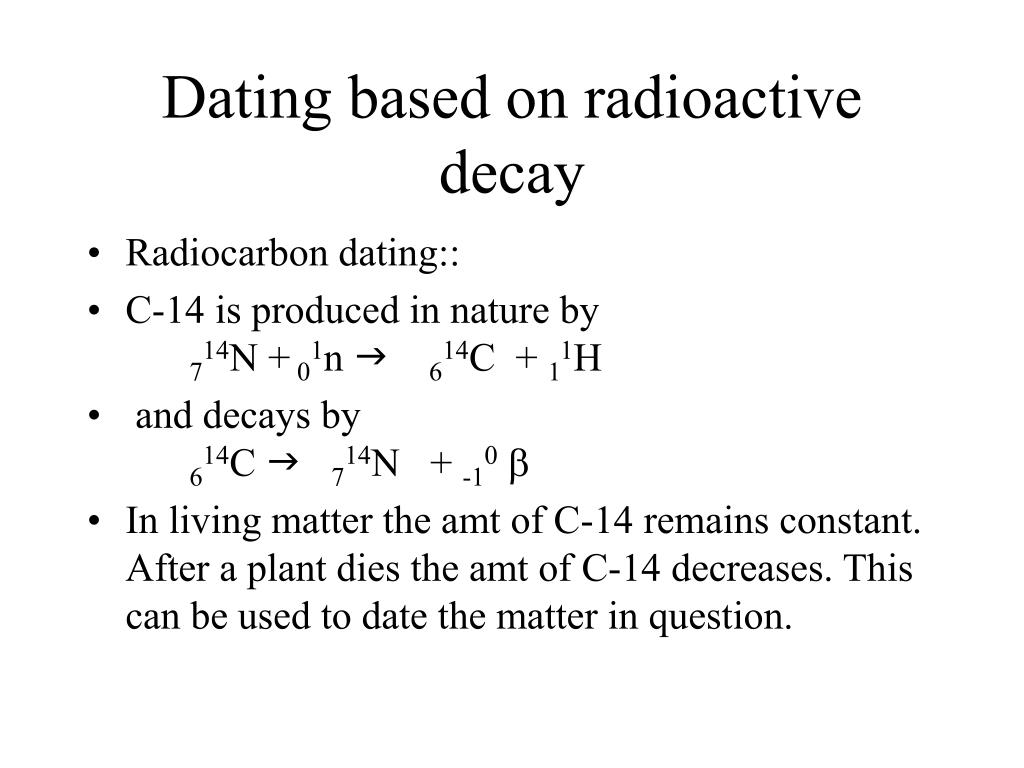
The messages icon, if you tap it will bring up your POF inbox. You can send and receive messages here. As shown in the image, this example has 4 unread messages. Your unread messages will be numbered. The default settings will allow you to receive notifications through push, much like a text message. So as long as the app is running you will continue to get notifications from Plenty Of Fish. If you do not want push notifications you can easily turn this feature off.
Meet Locals
By tapping on the locals icon in the app will show you other members located near your current position. This section sorts from closest to furthest. If you are not in to longer distance dating or maybe want to meet up with someone close, this is a good place to see who is near you. The members displayed here are only other https://hookupdate.net/be2-review/ members on a mobile device using the POF app. Check this section often to see updates according to who is online. You never know who may be in your area.
Use The Meet Me Feature

The meet me function works as it does on the POF dating site. A list of online dating profiles comes up and you choose whether or not they are someone you would like to meet. By selecting yes, this will notify the user that you are interested in meeting them. By selecting no, there is not a notification sent and you will not be shown their profile again. You can express interest anywhere from your mobile phone or iPad. Give the meet me feature a try, it is a fantastic way to let someone know you are interested.
POF App Mobile Search
The mobile search works the same way the normal POF search does. Once you tap this icon it will bring up a list of dating profiles. You can then click refine search to use more advanced search features such as body type, personal habits, age, gender, etc. If you want to use the username search, swipe to the left and there will be a text field where you can search for a specific user on your mobile device.
Profile
By tapping this icon you can view your own profile. There are options here to edit your profile as well. You can also upload some new images or edit existing photos you have on your profile. It is always a good idea to keep your dating profile stocked with fresh new images. If selfies are not your thing, ask a friend to snap a few photos of you and upload them directly from your phone!
Viewed Me
When you tap the viewed me icon, you get 2 separate lists. The default list is who viewed you. Maybe you are curious on who checked you out? This is the way know and it costs nothing. If you want to see a list of the dating profiles you have viewed, simply swipe to the left and you can rediscover who you have viewed.
Favorites
The favorites section is where you will find everyone you added to your favorites. You can view their profile or send them a message from this section as well. You can also see by swiping to the left who added you as a favorite. If someone adds you as a favorite, don’t be shy, it might be a good time to contact them. You can do this all from the luxury of the mobile app.
Adjusting your settings in the POF App
The last thing to cover is the settings in the POF app and how to adjust them. By clicking in the right hand corner of the screen you will come across a drop down menu with the option of settings. Once you are in the settings, you can choose to disable your location. This means you will not show up in the locals section. You also have the ability to change notifications. If you get an email for example. You can also alter the notification sounds if you like. There is a log out button at the very bottom of the screen for your convenience if you wish to sign out of POF.
At this point there is no way to delete your profile using the mobile app. You will have to access a computer to delete POF.
DISCLAIMER NOTICE This website is not affiliated, associated, authorized, sponsored, endorsed by, or in any way officially connected with Plenty of Fish/POF or any of its subsidiaries or its affiliates.
